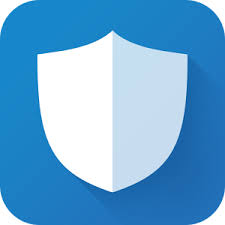Turitoral: Easily Jailbreak a Fire Stick
Easily Jailbreak Your Amazon Firestick
Step 1 – Go to the home screen of your Firestick by clicking the home button on remote
Step 2 – Hover over the Settings menu item
Step 3 – Click Preferences
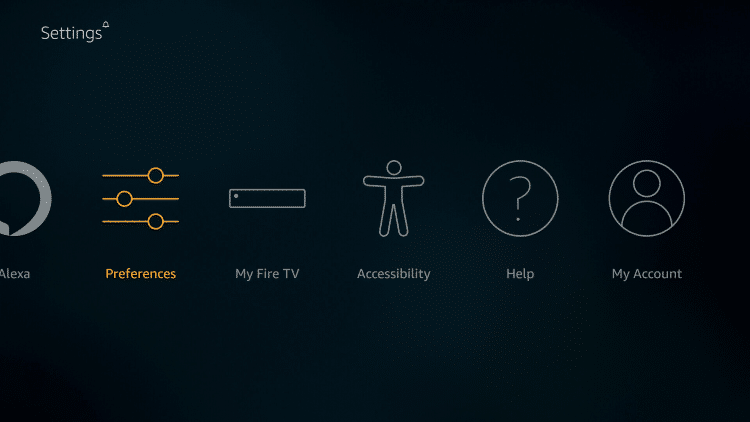
Step 4 – Click Privacy Settings – you may not see any of these options on older Fire TV devices or systems that haven’t been updated, if so proceed to How to Install Alternative App Store below.
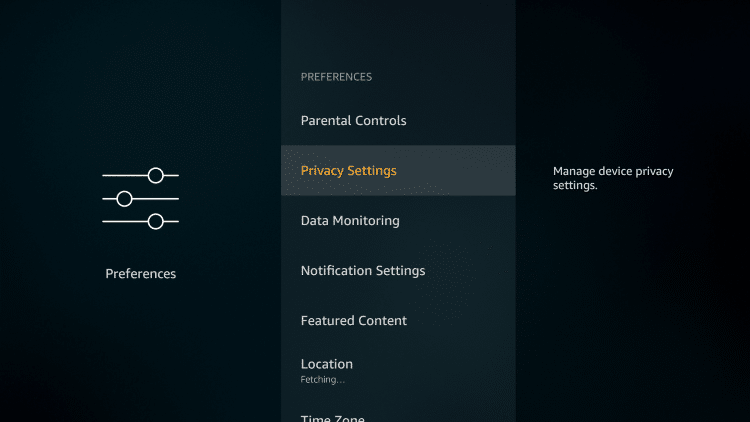
Step 5 – Turn off both “Device Usage Data” and “Collect App Usage Data”
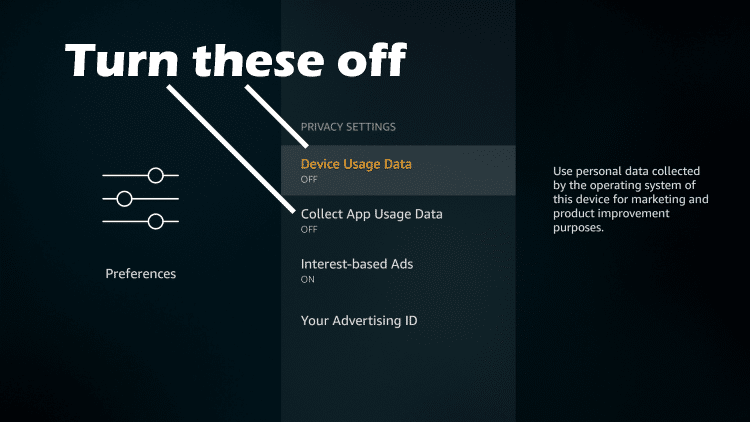
Go back to previous screen by clicking back button on remote after changing these settings to “Off”.
Step 6 – Click Data Monitoring
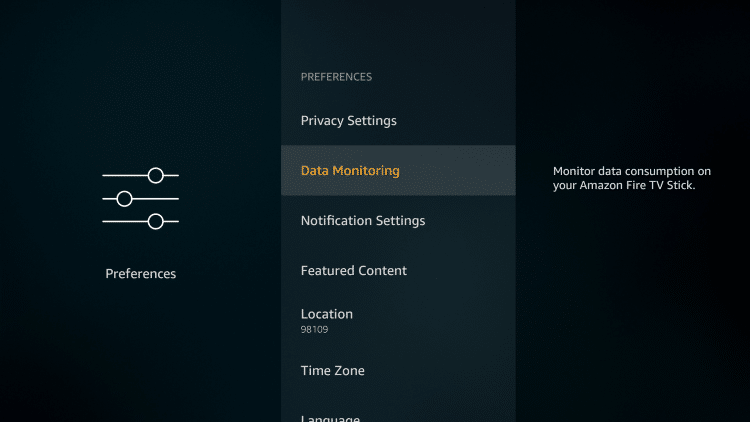
Step 7 – Turn off Data Monitoring
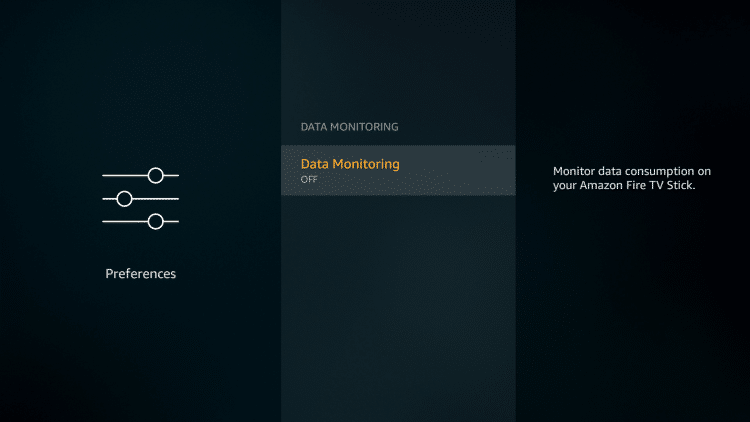
Note: If you are using a newer Fire TV/Stick, you will access the “App Usage Data” section by navigating to Fire TV Settings / Preferences / Privacy Settings. I would also suggest going into the “Data Monitoring” tab and turn off that option in there as well.
Step 8 – Click back button, return to the previous screen and click the My Fire TV
Step 9 – Click Developer Options
To enable Developer Options, go to "My Fire Stick" in settings. Select "About", then select the fire stick name 5 times to enable.
Step 10 – Click Apps from Unknown Sources
Step 11 – Click Turn On button
We have now jailbroken our Firestick by allowing for the installation of applications that aren’t available within the Amazon App Store.
Now you can add the 3rd party app store, similar to Google Play Store. Download directly to your Fire Stick from the link below.
App Store Download:
Cinema Movies & TV shows
NOTES:
- You may find that some applications within Aptoide TV are not the most recent version.
- Use a VPN while using 3rd party streaming apps.
TROUBLESHOOTING: